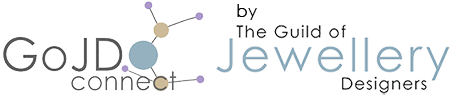Search
Categories
How do I subscribe to and build my GoJD Connect ecommerce website?
Full Instructions for Subscribing and Building Your GoJD Connect Website:
The GoJD Connect website builder system is available to all registered members of The Guild of Jewellery Designers, The Guild of Jewellery Retailers and The British Pearl Association.
Subscribing Gold members of each organisation gain access to the system at a discounted monthly rate of £21.60/month (inc VAT) and Silver members @ £24/month (inc VAT).
*** IMPORTANT FIRST STEP ***
When you are ready to build your website, the first step is to point your domain name DNS records to the GoJD server; IP address: 188.138.1.246 (This is usually done through your domain name provider; we can advise you on this step if you need us to).
1] Login to your GoJD Connect account
2] Choose a subscription ( GOLD MEMBER ) or ( ALL OTHER MEMBERS ), add to cart and checkout.
3] When the subscription is created, head to the 'BUILD A WEBSITE' link in your profile > 'My Buyer Account' tab.
The list of Terms and Conditions will then be presented to you. Get yourself a cup of tea and sit down to read them or scroll down to the botton to tick the acceptance box and click to 'SIGN UP FOR A GOJDCONNECT WEBSITE'.
4] When the page refreshes to accept the Terms and Conditions, click the 'INSTALL SHOP' button link and fill in your information details on the next screen.
YOUR INFORMATION
__________
SHOP NAME: (Enter the domain name without the TLD extension after the dot at the end; eg. yourdomain)
SHOP ID: (Repeat the 'SHOP NAME' entry above here)
FIRST NAME:
LAST NAME:
EMAIL ADDRESS:
Hopefully at this stage, you've previously pointed your domain name to our server, tested it to see if the DNS settings have updated and have seen the Plesk control panel displaying, which indicates all is correct.
**** DO NOT proceed if the domain name isn't pointing correctly yet. ****
*** IMPORTANT *** Assuming you are using your own domain name, tick the 'DO YOU HAVE A DOMAIN' tickbox and enter your domain name without www.
5] Click 'CONTINUE' to proceed with the installation.
6] An email will be sent to you to confirm the installation and login details will also be sent to you for your admin area...... and then the fun begins! :-)
Please be patient at this stage. As the website is installing, an indicator displays showing the site is underway, when the installation process completes, your admin area login details are emailed to you.
7] FINISHED!
Feel free to login and have a look around your new website and begin the shop configuration. Help is always on hand - just give us a shout when you're ready.