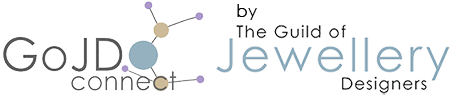Search Knowledgebase
Popular Articles
-
How to Manage Proforma Invoices and Invoices
Overview In the GoJD Connect Hub, proforma invoices (PIs) offer a flexible way to send pre-invoice billing documents to customers. These can be configured to automatically convert into official invoices based on specific payment conditions—helping streamline your billing process while keeping full control in your hands. Creating a Proforma Invoice Proforma invoices can be quickly generated within the GoJD Connect Hub using your pre-configured settings, including: Customer details Product or service lines Pricing, taxes, and discounts Payment terms This ensures your PIs are accurate and consistent without manual setup each time. Automatic Conversion to Invoice The GoJD Connect Hub gives you full flexibility to define when a proforma invoice should be converted into a standard invoice. You can choose from three automated conversion triggers: Unpaid Partially Paid Paid How It Works: Once the selected condition is met, the GoJD Connect Hub will: Automatically convert the proforma invoice into a standard invoice Assign a unique invoice number based on your invoice numbering settings Save the invoice in your main Invoices section Retain the original PI in the Proforma Invoices section for reference Examples: Selecting "Partially Paid": The PI converts to a standard invoice once any payment (partial or full) is recorded. Selecting "Paid": The PI converts only after full payment is received. This allows for seamless transitions from draft billing to finalized invoices without manual intervention. Invoice Number Assignment For both manually created invoices and those auto-converted from PIs, the GoJD Connect Hub will assign an official invoice number only when the selected trigger condition is met : Unpaid Partially Paid Paid This ensures numbering integrity and aligns with your compliance or internal policies. Key Benefits: Fast creation of pre-invoice billing documents Full control over when PIs become official invoices Customisable trigger settings to match your business workflows Automatic numbering and record-keeping Clear audit trail—original PI remains accessible even after conversion
-
How do I subscribe to and build my GoJD Connect ecommerce website?
Full Instructions for Subscribing and Building Your GoJD Connect Website: The GoJD Connect website builder system is available to all registered members of The Guild of Jewellery Designers, The Guild of Jewellery Retailers and The British Pearl Association. Subscribing Gold members of each organisation gain access to the system at a discounted monthly rate of £21.60/month (inc VAT) and Silver members @ £24/month (inc VAT). *** IMPORTANT FIRST STEP *** When you are ready to build your website, the first step is to point your domain name DNS records to the GoJD server; IP address: 188.138.1.246 (This is usually done through your domain name provider; we can advise you on this step if you need us to). 1] Login to your GoJD Connect account 2] Choose a subscription ( GOLD MEMBER ) or ( ALL OTHER MEMBERS ), add to cart and checkout. 3] When the subscription is created, head to the ' BUILD A WEBSITE ' link in your profile > ' My Buyer Account ' tab. The list of Terms and Conditions will then be presented to you. Get yourself a cup of tea and sit down to read them or scroll down to the botton to tick the acceptance box and click to ' SIGN UP FOR A GOJDCONNECT WEBSITE '. 4] When the page refreshes to accept the Terms and Conditions, click the ' INSTALL SHOP ' button link and fill in your information details on the next screen. YOUR INFORMATION __________ SHOP NAME : (Enter the domain name without the TLD extension after the dot at the end; eg. yourdomain) SHOP ID : (Repeat the ' SHOP NAME ' entry above here) FIRST NAME : LAST NAME : EMAIL ADDRESS : Hopefully at this stage, you've previously pointed your domain name to our server, tested it to see if the DNS settings have updated and have seen the Plesk control panel displaying, which indicates all is correct. **** DO NOT proceed if the domain name isn't pointing correctly yet. **** *** IMPORTANT *** Assuming you are using your own domain name, tick the ' DO YOU HAVE A DOMAIN ' tickbox and enter your domain name without www. 5] Click ' CONTINUE ' to proceed with the installation. 6] An email will be sent to you to confirm the installation and login details will also be sent to you for your admin area...... and then the fun begins! :-) Please be patient at this stage. As the website is installing, an indicator displays showing the site is underway, when the installation process completes, your admin area login details are emailed to you. 7] FINISHED! Feel free to login and have a look around your new website and begin the shop configuration. Help is always on hand - just give us a shout when you're ready.
-
Are my Cooksongold discounts in place?
Assuming that your Cooksongold account number has previously been added to your GoJD Connect account before signing up for a Gold membership, Cooksongold will receive notification of your Gold membership automatically. They will insert a (GOJD) tag after the name in your account to indicate that discounts are in place. Invoices should arrive with the tag showing and, if you login to your Cooksongold account, go to 'My Account > Personal Details' and scroll down to the bottom, under 'Existing Account Number' you will see the tag applied. Another check you can do is to add an item of tooling to your basket and check the price both logged in and logged out. If there is a difference in price, then the discounts should be in place.
-
What Is a “Jewellery Product Type” Under the EU GPSR?
What Is a “Jewellery Product Type” Under the EU GPSR? EU General Product Safety Regulation The EU General Product Safety Regulation (Regulation (EU) 2023/988), the way a “product type” (or “item”) is defined determines what documentation, risk assessments, and labelling are required for compliance. This is a practical explanation tailored to jewellery businesses. It is consistent with how EU market surveillance authorities and recognised GPSR representatives (e.g., Obelis, CE Partner, SGS, ProductIP) interpret the term. What Is a “Jewellery Product Type” Under the EU GPSR? 1. Core Definition A product type in the context of the GPSR means: Each product type must be evaluated individually for safety and compliance, because differences in design, materials, or intended use can create different risk profiles under EU law. 2. How to Determine a Distinct Product Type You should treat a jewellery product as a separate “product type” when any of the following change: Category Examples of Change That Create a New Product Type Design / Shape A new ring design, pendant shape, or clasp mechanism Material Composition Gold vs silver vs plated brass, change in coating or alloy Functional Feature Magnetic closure, adjustable ring, innovative/connected jewellery Size Variation with Different Construction Large cuff vs small bangle if design or material thickness differs Target User / Intended Age Group Children’s vs adult jewellery Surface Treatment or Finish Nickel-plated vs nickel-free, lacquer coating, or anodised finish If the product’s safety testing, labelling, or user group differs, it’s treated as a separate product type. 3. Examples for Jewellery Jewellery Category Distinct Product Types (Examples) Rings “Silver plain ring”, “Gold ring with gemstone”, “Adjustable brass ring”, 3 product types Bracelets “Leather bracelet with metal charm”, “Magnetic health bracelet”, different product types due to materials and magnetism Necklaces “Gold chain”, “Pendant necklace with clasp”, “Children’s plastic bead necklace”, 3 product types, different risk and audience Earrings “Stud earrings (silver)”, “Hoop earrings (plated metal)”, separate due to material and construction Cufflinks “Steel cufflink with resin inlay”, “Silver cufflink”, separate SKUs, separate documentation Each unique SKU (Stock Keeping Unit) typically corresponds to a distinct product type in the compliance documentation. 4. Why This Matters for GPSR The GPSR requires that each product type have: A technical file (including description, materials, and conformity evidence) A risk assessment based on foreseeable use and materials Labelling and traceability specific to that model Clear documentation that allows authorities to identify and trace each product variant Even if two designs look similar, if they differ in material, coating, or intended user (e.g., adult vs. child), they may pose different risks (e.g., nickel release, small parts choking hazard). Thus, they must be treated as separate product types. 5. Summary Aspect Definition Under GPSR for Jewellery Product Type A distinct design or SKU with unique material or functional characteristics Purpose To allow proper risk evaluation and product traceability Documentation Each product type requires its own safety file and declaration Typical Trigger for New Type Material change, design change, or new intended user group Example A silver ring and a gold ring are two product types, even if they share the same shape 6. Common Mistakes to Avoid Many jewellery brands mistakenly register a whole category (e.g., “bracelets”) as a single item under GPSR. This is non-compliant because: Each variation could have different chemical, physical, or mechanical risks. The EU Representative cannot verify conformity for all variations under one entry. Authorities may treat this as incomplete or misleading documentation during inspection. 7. Practical Tip To simplify compliance: Group products only when materials, construction, and risks are identical. Use one master technical file for a base design and attach variant appendices (e.g., “same design in 3 colours”). Each SKU or type listed under your IXXO EU Representative agreement should match one product type record in your documentation. 10/2025 IXXO Compliance Department
-
Ordering from Moo or Vistaprint
GoJD, GoJR and BPA subscribing members are able to order discounted printing supplies through special accounts that we have with Moo and Vistaprint. If you have accounts with either of these, none of your existing templates for printing will be available through the GoJD accounts when you login and you will need to recreate the printing projects yourself. Moo For Moo , send a request to us at the GoJD to be added to the account. We will email you an invitation to accept and gain access. To create a new printing project, click on the 'Create a New Project' plus (+) sign at the top right hand corner (on desktop view) to begin the process and follow the instructions that follow. Sign in to the GoJD Moo account The GoJD VistaPrint Portal Subscribing Gold members are able to take advantage of discounted printing on a range of products through the new GoJD Print Portal in association with Vistaprint. Members can take advantage of preferential pricing of up to 50% discount through the portal on business cards, merchandise, and corporate gifts. Please login and visit the Vistaprint Supplier Partner profile for the Vistaprint registration address. Click on the 'Gold Member Discount Code' badge for further instructions.
-
How do I login to my GoJD Connect member area?
To login and manage orders, profile, products and more, your GoJD Connect profile and admin area can be accessed from two locations; here for the back end admin area: https://gojdconnect.uk/admin.php or from the front end here: https://gojdconnect.uk/index.php?p=login The back end admin is the main access point for indepth management of products and orders and the way I tend to favour logging in. You can also access the admin area and profile by logging in from the front of the site on the top navigation bar under the 'Sign In' dropdown.
-
Locating your PPL insurance documents and other resources
Login to your GoJD Connect account profile and you will automatically be directed to your member dashboard, from here, simply scroll down to the green button links and the first one will take you to the documents (2). Alternatively, in your member dashboard, you will see on the right hand side (on desktop), two sections 'My Buyer Account' (3) and 'My Member Account'. Click on the 'My Buyer Account' dropdown (3) to reveal the member links. More or less in the middle will be 'User Resources' (4), click this to navigate to a selection of resources applicable to your membership. Eg. Insurance documents, logos, Cooksongold discount list. The Certificate of Insurance eligibility will be listed there along with other PPL cover documents. Alternatively, from the small navigation bar right at the top (on desktop) the "About Us' dropdown links also have a link to the documents (1). Direct Link (Login Required) >>>
-
Where are Supplier Partners listed?
On Desktop: Supplier partners are listed in the Supplier Partner Directory of GoJD Connect and can be found from the Quick Links in your member dashboard or from the top navigation bar (on desktop) under the 'Supplier Partner Directory' link. (Direct Link >> Supplier Partner Directory ) There is also a link to the Supplier Partner section in the footer of the site. Information about Supplier Partner discount codes is restricted to subscribing Gold Members and can be accessed when logged in by visiting a Supplier Partner directory listing. Once the Supplier Partner directory listing popup box appears, you can then tap or click on the 'Gold member Discount Code' badge to reveal the discount instructions and/or code. Extra features of the directory listing popup box include links to the Supplier Partner main profile home page, their contact form and their products. On Mobile Phone: Tap on the 'head and shoulders' icon at the top right of your screen to open the flyout menu. Tap the 'Information' dropdown and tap 'Supplier Partner Directory' Browse the results or search further for the exact supplier partner you want if you know their name. Once the Supplier Partner directory listing popup box appears, you can then tap or click on the 'Gold member Discount Code' badge to reveal the discount instructions and/or code. Extra features of the directory listing popup box include links to the Supplier Partner main profile home page, their contact form and their products.