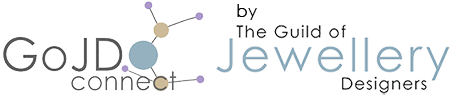Search
Categories
How to change your pet's profile picture
Your pet’s profile picture is one of the first things people will see when they scan the QR code on your pet’s tag.
To ensure your pet is easily recognisable, it's important to choose a clear photo that not only captures their personality but also makes them easy to identify. In this guide, we’ll walk you through the steps to update your pet’s profile picture through your Pet Home Safe Dashboard.
Step 1: Log into Your Owner Dashboard
Start by visiting our Login Page and enter your credentials (username and password).
Step 2: Navigate to the 'Your Tags' Section
Once logged in, the page will revert to the 'User Dashboard', from here click on the 'Your Tags' green button under 'Quick Links' or the 'Your Tags' link on the right hand side menu on desktop (or the 'head and shoulders' icon at the top next to the shopping cart icon if you're using a mobile device). This will display all the tags connected to your account.
Step 3: Select the Edit Icon
This is located to the right of each tag entry under the 'Action' column.
Step 4: Upload a New Picture
Scroll down to the 'Edit Pet Image' section, you'll see your existing pet’s profile picture where you can delete it (if already uploaded) and upload a new one.
Step 5: Save Your Changes
After selecting the new image, don’t forget to click the "Save" button at the bottom to ensure the updated profile picture is saved to your pet's account.
By following these steps, you’ll be able to update your pet's profile picture quickly and easily, helping to ensure they can be recognised and returned home safely if ever lost.